TXF Express products and services can generate a TXF file that can be imported into different tax preparation software including TurboTax Desktop, TaxCut, ProSeries etc.
Import Data from a TXF file into TurboTax Desktop
1. Create a TXF file using TXF Express products and services. You can choose TXF Online, TXF Creator, iScheduleD Portfolio Manager.
2. Start a new return or open your existing return in TurboTax.
3. From the TurboTax File menu, select Import and then select From Accounting Software.
4. On the Choose a Program to Import From (Windows) or the Tell Us Where to Get Your Tax Information (Mac) screen, select the program that you want to import data from. If importing from a .txf file, select Other Financial Software (TXT file). Click Continue.
5. Select the .txf file you want to import. If you don't see the file in the list, click Browse To Find File (Windows) or Browse (Mac). Select your file from the location where you stored it, then click Open.
6. Click Import Now (Windows) or Continue (Mac).
7. Select the information you want to import into TurboTax, and then click Import Now.
8. Repeat these steps for each file that you want to import to the program.
Import Data from a TXF file into ProSeries
1. Create a TXF file using TXF Express products and services. You can choose TXF Online, TXF Creator, iScheduleD Portfolio Manager.
2. Start the ProSeries program, then open the client return to which the imported financial data should import to.
3. Go to the Import menu and select TXF Import.
4. In the Select TXF File for Import dialog box, select the TXF file that was created in step 1.
5. Click Open.
6. Once the import is complete, a new dialog box will appear that states Import Completed Successfully.
Note: The ProSeries program imports the data from the TXF file to the client's return immediately if there isn't any data in the client's return. If there is data in the clients return, a Destination for TXF Imported Information dialog box or Replace Existing Information dialog box might be seen.
Sunday, March 14, 2010
Subscribe to:
Post Comments (Atom)
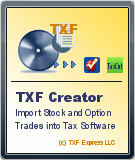
That's a value of $17.99 for the Standard version on up to $44.99 for the Home and Business version for contractors and consultants. turbotax vs hr block
ReplyDelete